This guide will show you how to configure MailGuard's email filters, so that you can identify payment card numbers and forward the email to ShieldQ's secured Inbox.
Steps
-
Go to “Configure” > “MailGuard.”
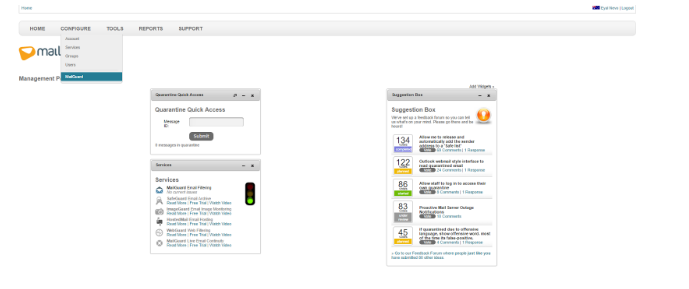
2. Select "Mail Policies."
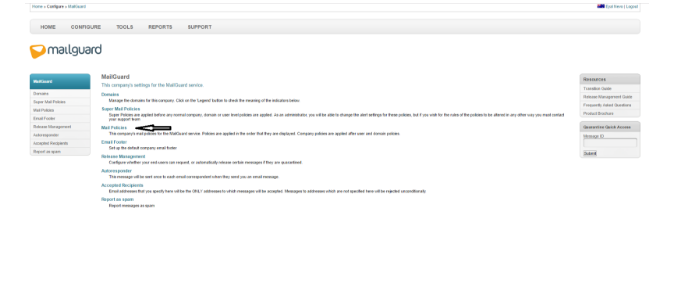
3. Under “Company Policies,” click "Add."
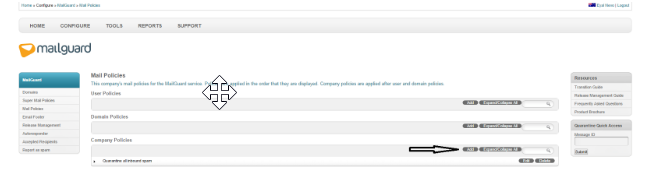
4. The "Create Mail Policy" section will appear.

- Enter a name for this policy; for example, “Filter credit cards to ShieldQ.”
- Set the direction to “Inbound.”
- Add the "Message" condition.
- Select to filter messages that “contain” and enter the credit card filter you wish to use. If you plan to use a regular expression, you will need to enter it in the format of “regex:[your_regular_expression].”
- As an example, you can use “regex:\b(?:\d[ -]*?){13,16}\b”
- Set the “Action” to “Delete message.”
- Enter your ShieldQ email address in the “Also send a copy to:” field.
- Add “Alerts,” if needed.
- Click “Submit.”